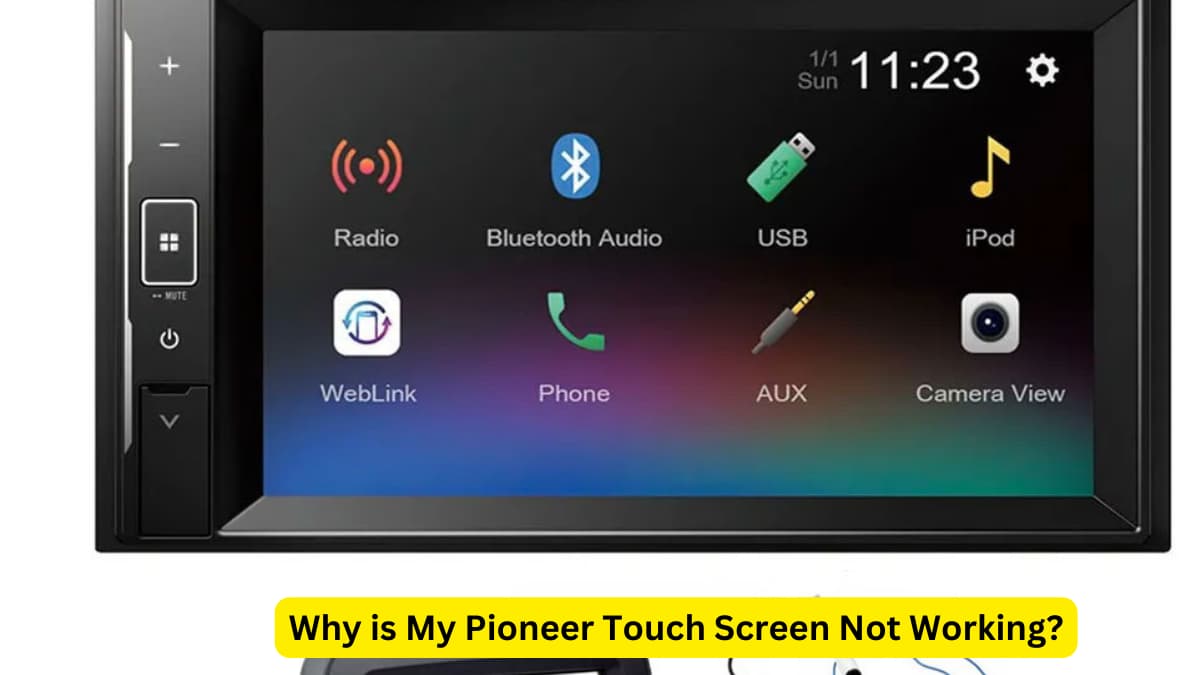How to Turn on Pioneer Touch Screen Radio
Welcome to our step-by-step guide on how to properly turn on your Pioneer touchscreen radio. Pioneer touchscreen radios are known for their advanced features and user-friendly interface. Follow the instructions below to get your radio up and running in no time.
Step 1: Power on the Radio
To turn on your Pioneer touchscreen radio, locate the power button on the front panel. Press the power button to turn on the radio. You should see the display light up once the radio is powered on.
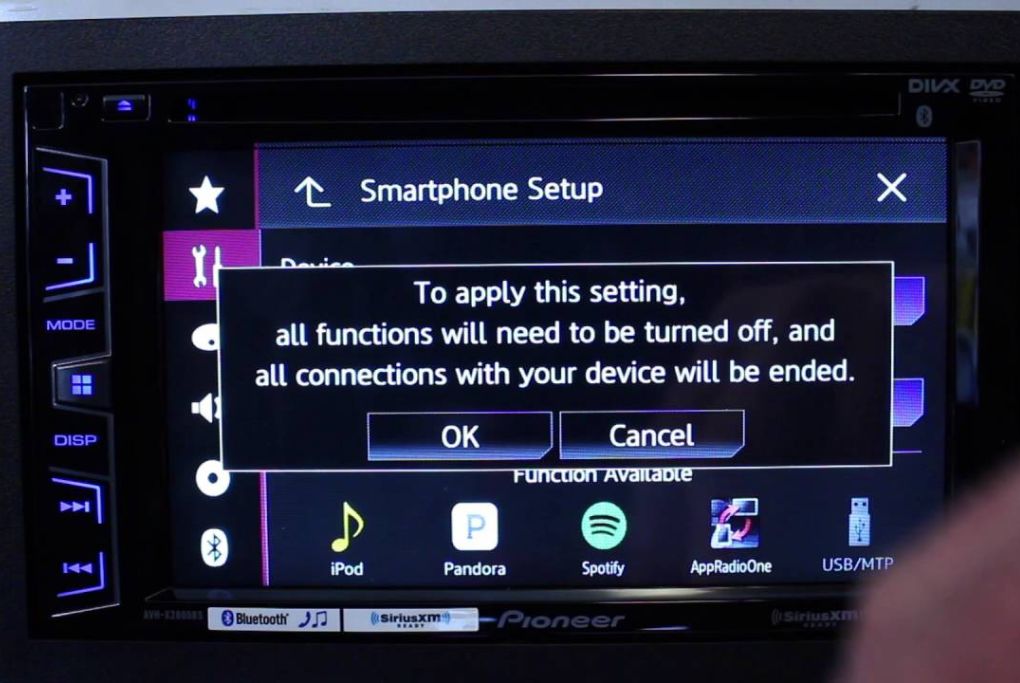
Step 2: Access the Main Menu
Once the radio is powered on, you will be taken to the main menu screen. The main menu is where you can access various functions and settings of your radio. Use the touch screen to navigate through the menu options.
Check Our Previous Article:
| How to Reset Radio Without Code for Honda, Ford, VW, Audi, Mercedes, Mitsubishi and Nissan |
| How to Connect Your Phone to Car Radio Without AUX |
Step 3: Select the Audio Source
Next, select the audio source you want to use on your Pioneer touchscreen radio. You can choose from options like FM radio, AM radio, CD player, Bluetooth, USB, and auxiliary input. Tap on the desired audio source to select it.
Step 4: Adjust the Volume
Once you have selected the audio source, you can adjust the volume level according to your preference. Use the volume control buttons on the front panel or touch the volume icon on the screen to adjust the volume up or down.
Step 5: Tune to a Radio Station
If you have selected the radio as your audio source, use the tuning controls to browse through radio stations. You can manually tune to a specific frequency or use the seek function to automatically search for available stations.
Step 6: Customize Settings
Explore the settings menu on your Pioneer touchscreen radio to customize the sound settings, display settings, and other preferences. You can personalize the radio to suit your listening experience.
Step 7: Connect External Devices
If you want to connect external devices such as smartphones or MP3 players to your Pioneer touchscreen radio, use the available input ports like USB or auxiliary input. Follow the on-screen prompts to establish a connection.
Step 8: Enjoy Your Music
Now that your Pioneer touchscreen radio is turned on and set up, you can sit back, relax, and enjoy your favorite music and radio stations. Take advantage of the advanced features and high-quality sound of your Pioneer radio.
Follow these steps to ensure a seamless experience with your Pioneer touchscreen radio. Remember to familiarize yourself with the various functions and controls to maximize your listening pleasure!
Frequently Asked Questions For How To Turn On Pioneer Touch Screen Radio
How Do I Turn On My Pioneer Touch Screen Radio?
To turn on your Pioneer touchscreen radio, simply press the power button located on the front of the unit.
What Are The Steps To Activate Pioneer Touch Screen Radio?
To activate your Pioneer touchscreen radio, press and hold the power button until the unit powers on and the display lights up.
Can I Customize The Settings Of My Pioneer Touch Screen Radio?
Yes, you can customize the settings of your Pioneer touchscreen radio by accessing the menu and adjusting various options such as sound, display, and connectivity settings.
How Can I Adjust The Volume Of My Pioneer Touch Screen Radio?
You can adjust the volume on your Pioneer touchscreen radio by using the volume control knob or buttons located on the front of the unit.
Last Updated on May 1, 2024 by Brian Beasley